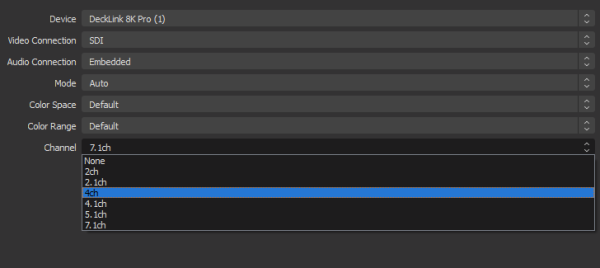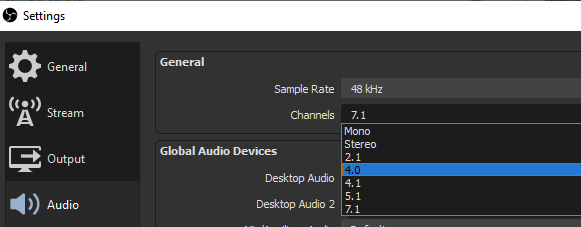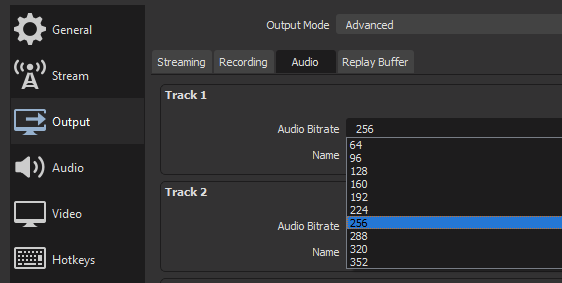OBS Studio configuration for a multi-channel RTMP broadcast (max 7 languages)
OBS Studio is capable of broadcasting a video with multiple audio channels over RTMP to Clevercast. This is done by using its support for surround sound audio streams.
Event configuration in Clevercast
This way, OBS Studio allows you to broadcast a multi-channel RTMP stream with an audio channel (= not track!) for each language. Clevercast allows you to use this feature for multi-language streaming. You can choose between:
- a stereo broadcast with 2 languages (panned L+R)
- a 4.0 surround broadcast (max 4 languages)
- a 7.1 surround broadcast (max 7 languages)
It is important that the broadcast protocol (2.0, 4.0 or 7.1) you select in Clevercast is the same as the settings of both your audio input (eg SDI card) and your OBS Studio configuration. For example, if you have a 4.0 audio source do not select 7.1.
For more info on how to set up and manage the live stream in Clevercast, see this tutorial.
Audio input and OBS Studio settings
If you are using 7.1 channels, do not use the 4th channel ! This will be encoded as LFE and so is not useable). Just leave it empty, Clevercast will ignore it.
Make sure that:
- OBS Studio is configured to broadcasts a single track. If you need to broadcast multiple tracks, you should use SRT instead.
- your input sends the languages to OBS Studio in the same order as the Audio languages of your event.
- our broadcast guidelines are followed. Use a video framerate of 25 frames per second (FPS) and keyframes every 2 seconds (= 50 frames).
If your encoder is broadcasting 4.0 or 7.1 surround audio, you should increase the audio bitrate in OBS with (at least) 64 kbps per extra audio channel. For example: if you send 6 audio channels, your audio bitrate should be 384 kbps (= 6 x 64 kbps) or more.
Important: when using a Thunderbolt Decklink Mini Recorder, you should always use 7.1 channels (this device will do quad mapping with 4.0 channels, which results in a different order of the languages).
Don't forget to restart OBS Studio after a configuration change.